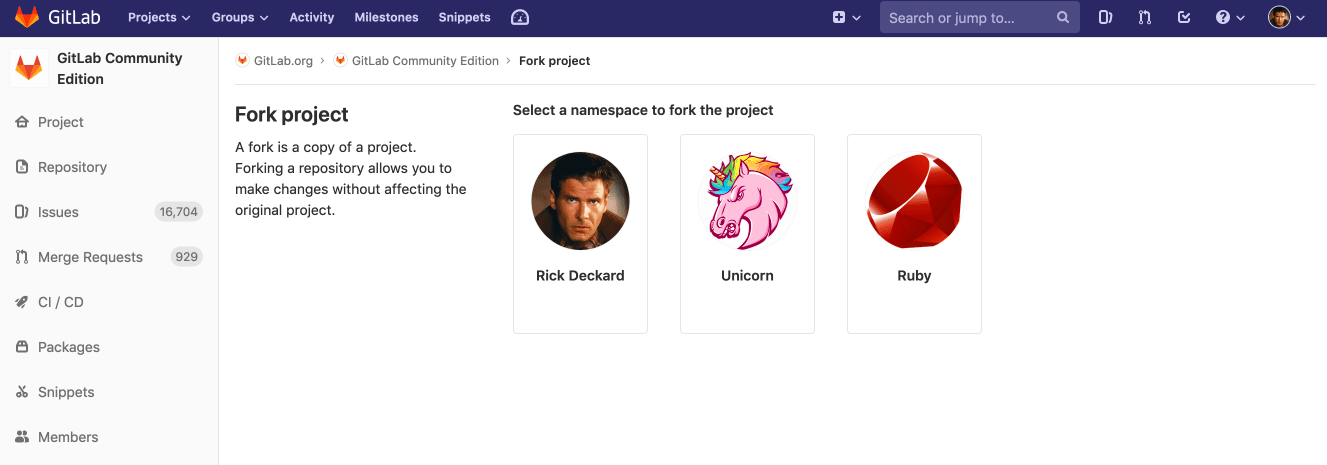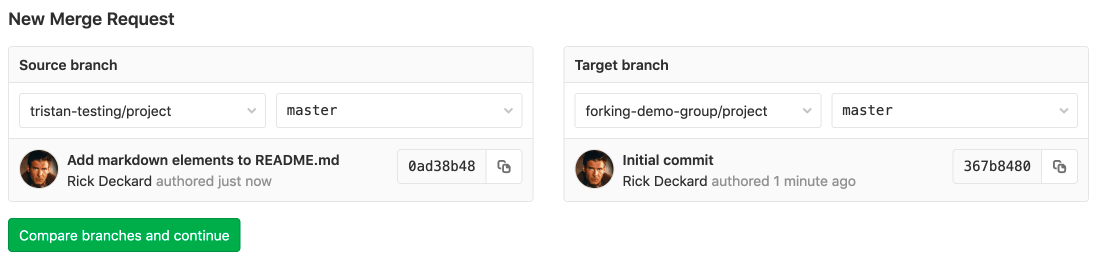Project forking workflow
Forking a project to your own namespace is useful if you have no write access to the project you want to contribute to. Even if you do have write access or can request it, we recommend working together in the same repository since it is simpler. See our GitLab Flow document more information about using branches to work together.
Creating a fork
Forking a project is, in most cases, a two-step process.
-
On the project's home page, in the top right, click the Fork button.
-
Click a namespace to fork to. Only namespaces you have Developer and higher permissions for are shown.
NOTE: Note: The project path must be unique within the namespace.
The fork is created. The permissions you have in the namespace are the permissions you will have in the fork.
CAUTION: CAUTION: In GitLab 12.6 and later, when project owners reduce a project's visibility, it removes the relationship between a project and all its forks.
Repository mirroring
You can use repository mirroring to keep your fork synced with the original repository. You can also use git remote add upstream to achieve the same result.
The main difference is that with repository mirroring your remote fork will be automatically kept up-to-date.
Without mirroring, to work locally you'll have to user git pull to update your local repo with the fork on GitLab. You'll have to fetch locally and push it back to the remote repo to update it.
CAUTION: Caution: With mirroring, before approving a merge request you'll likely to be asked to sync, hence automating it is recommend.
Read more about How to keep your fork up to date with its origin.
Merging upstream
When you are ready to send your code back to the upstream project, create a merge request. For Source branch, choose your forked project's branch. For Target branch, choose the original project's branch.
Then you can add labels, a milestone, and assign the merge request to someone who can review your changes. Then click Submit merge request to conclude the process. When successfully merged, your changes are added to the repository and branch you're merging into.
Removing a fork relationship
You can unlink your fork from its upstream project in the advanced settings.